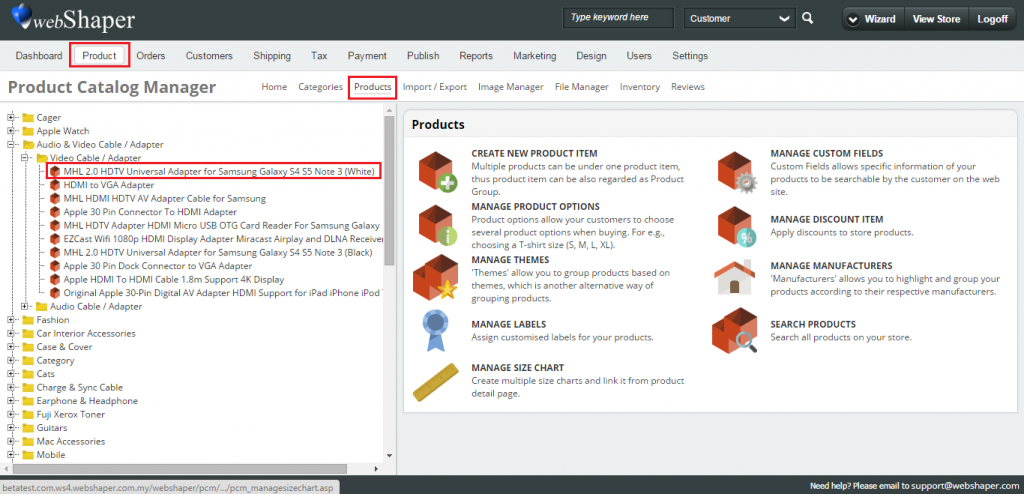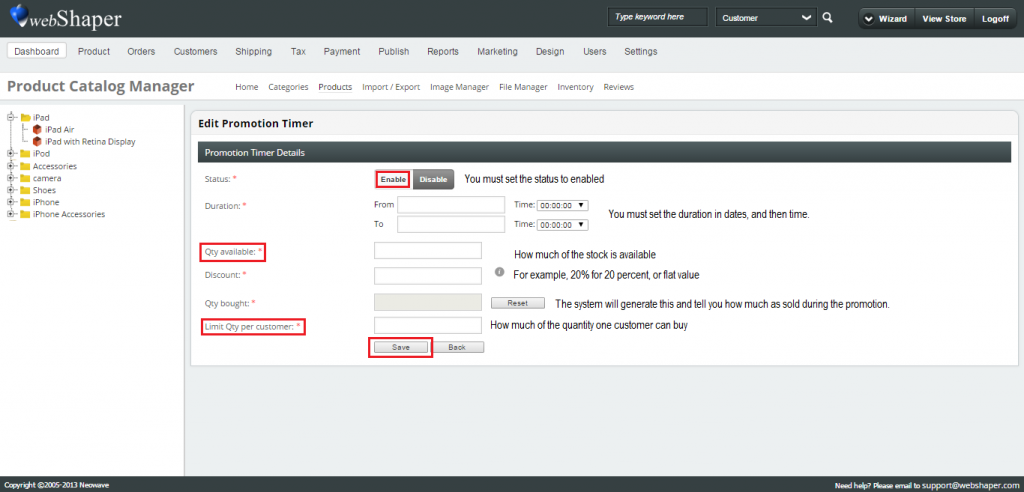To set up the Promotion timer for your product, please follow the steps below:
1. Go to Product, click Products.
2. Select the Product you want to apply the Promotional Timer.
3. Click Edit.
4. On the drop down menu, click Promotional Timer.
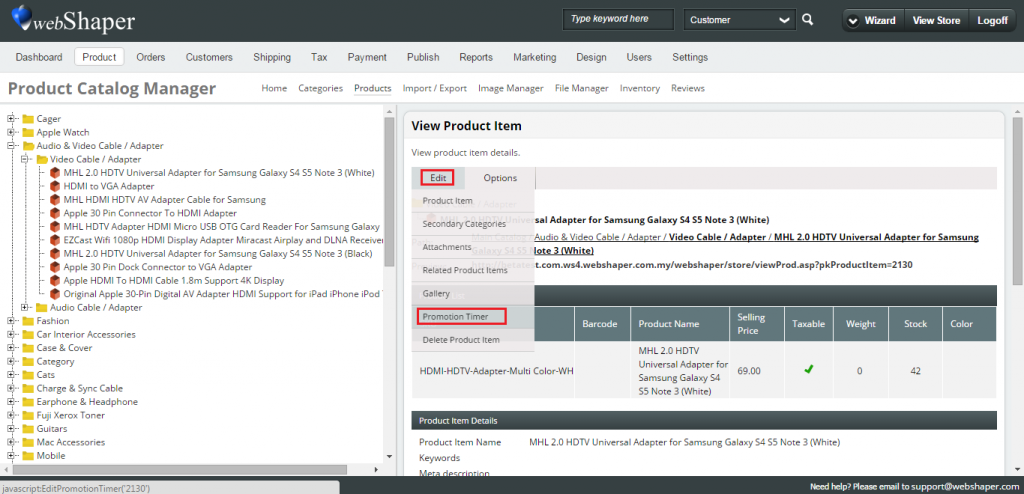
5. Add the necessary details regarding your timer, as in date, time, how much each customer is allowed to buy, etc.
6. Save your Timer. You will be notified when it is saved.
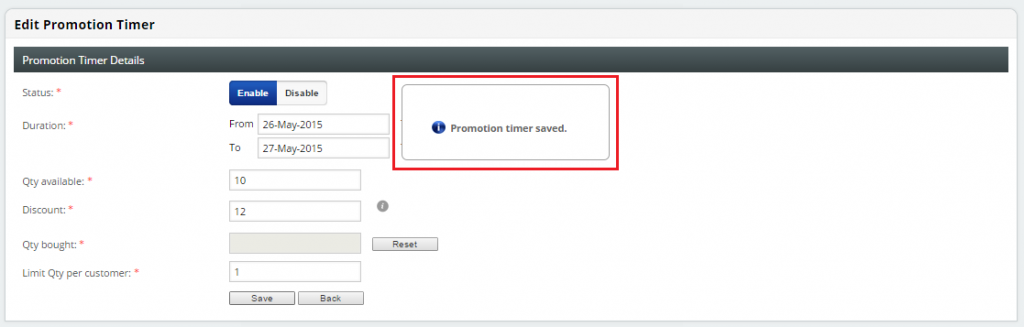
7. Go to the Product page on the front end of your webShaper Store, refresh the page, your promotional timer should appear accordingly.
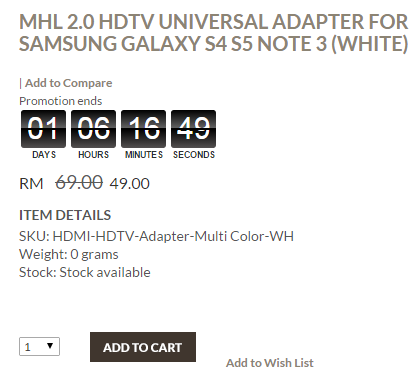
8. If you cannot see your timer, try and clear your cache, follow this link to learn how.
Or get in touch with us at support@webshaper.com.my, we’d be happy to assist you.
Note: When you set the Promotion Timer, the order status under pending or incomplete will also count inside Promotion Timer product quantity. Means that it will deduct the stock quantity under pending or incomplete status. As example, you have 50 product items under Promotion Timer, and 30 of them are under pending or incomplete status, then you only have 20 product items available for your customer.