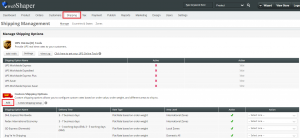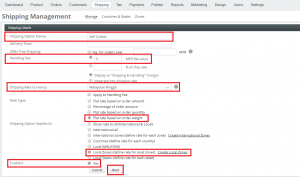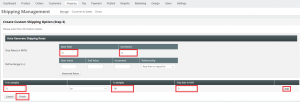If you have multiple stores and would like to allow your customers to collect from your store instead of you delivering to them, you can create one Self Collect shipping option on your webShaper store.
Set your Shipping Option
Customer Self Collect at your store
Set your Shipping Option on webShaper store
1. Go to Shipping.
2. Under Custom Shipping Options, click Add.
3. Enter your text in Shipping Option Name. For example, you can use Self Collect.
4. Enter 0 MYR flat value for Handling Fee field.
5. Check Flat rate based on order weight for Rate Type.
6. Check Local Zones (define rate for local zones) for Shipping Rate Applies to.
7. Check Yes for Enabled.
8. Click Next.
9. Under Auto Generate Shipping Rates for Ship Rates (in MYR) – set the Base Rate and Increment value as 0.
10. Set From (weight) to 0 kg and To (weight) as 99 kg or based on your product weight limitation.
11. Set Ship Rate in MYR to 0.
12. Click Add.
13. Click Finish.
Steps for your customers to Self Collect at your store
After finish all the above steps, you can ask your customers to self collect item at their preferred store.
You can see the example of steps for your customer to self collect on our blog.